Installation
- Install SVG Favicon either via the WordPress.org plugin directory, or by uploading the files to your server.
- Activate the plugin through the Plugins menu in WordPress.
- Go to the Appearance > SVG Favicon to upload your svg favicon.
Usage
Uploading
Under the SVG Favicon tab, click the “Upload SVG Favicon” field and upload your svg favicon
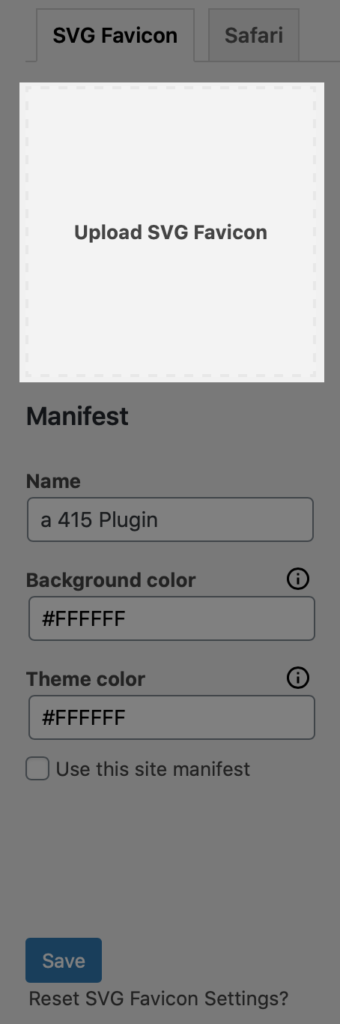
Manifest
After uploading your svg favicon, you can fill out the corresponding manifest. This step is optional. If you already have your own site manifest, leave “Use this site manifest” unchecked.
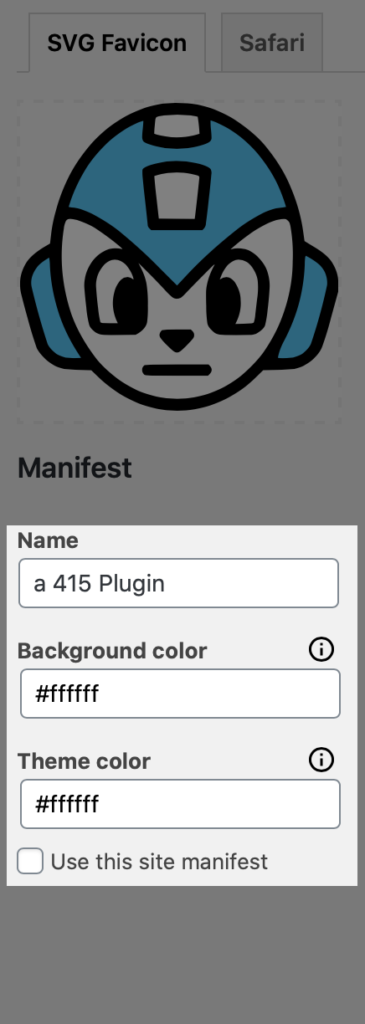
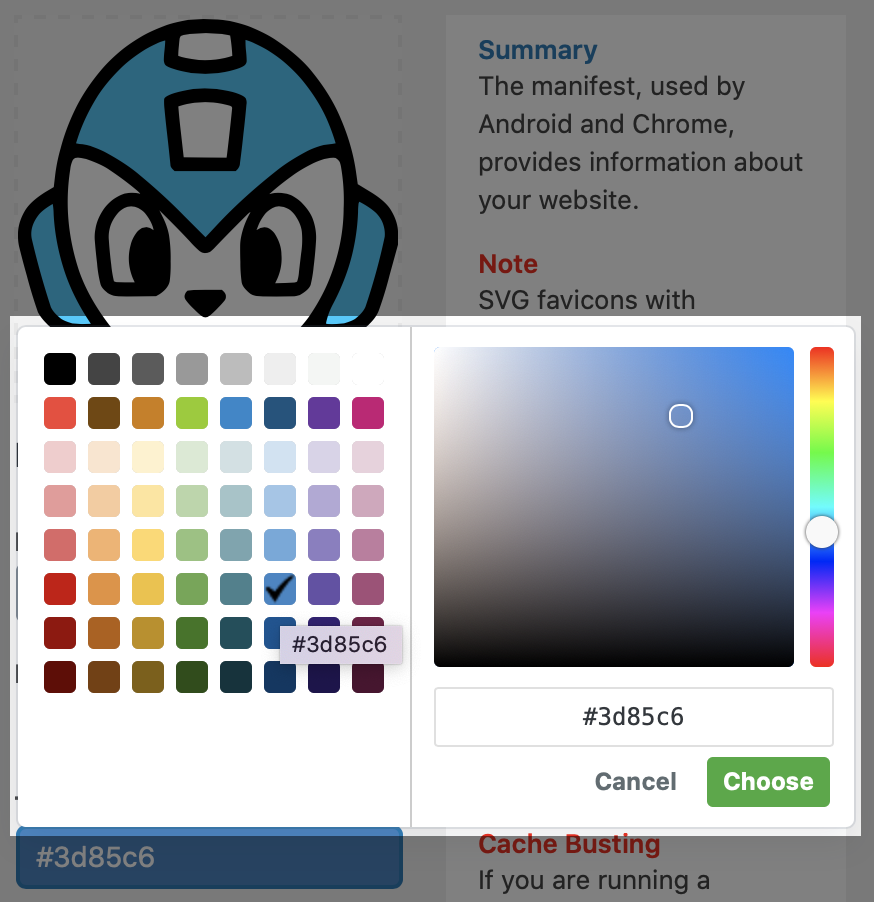

Safari
The upload process for a pinned tab icon is the same as above. Please note that pinned tab icons should be 100% black with a transparent background. The mask icon color will determine the color of the pinned tab icon.
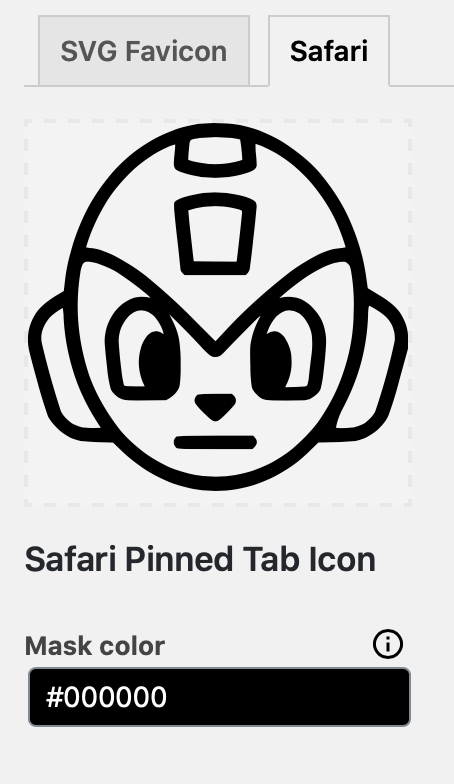
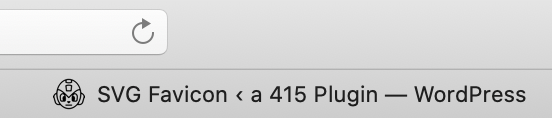
Support
Visit our support forum for additional help with SVG Favicon.